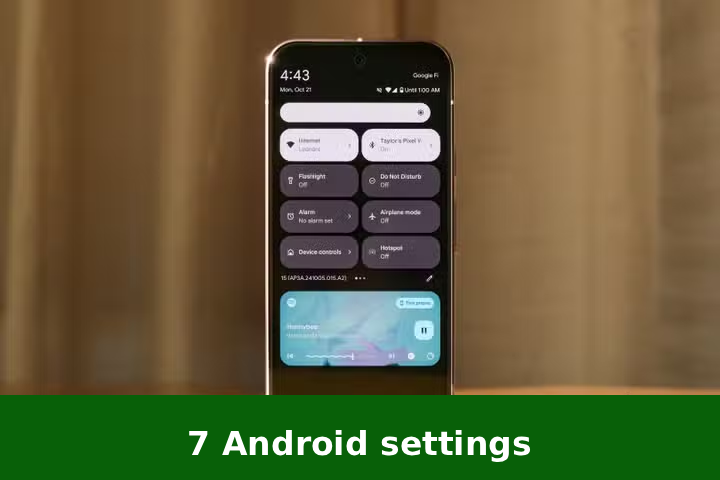
You know that feeling when your phone battery is dying faster than your motivation on a Monday morning? Yeah, I’ve been there. And let’s not even talk about how some apps seem to know more about you than your best friend.
That’s why I started experimenting with my Android settings. The goal? Make my phone last longer and reduce all that unnecessary tracking. After a week of testing, I found 7 Android settings that made my phone last longer — and track less — and honestly, I wish I had done this years ago.
These are small changes. No fancy apps. No rooting your phone. Just built-in settings that are already in your pocket. And yes, they still work beautifully in 2025.
Latest Updates for 2025
Android keeps adding little tweaks every year, and 2025 is no different.
Some of the recent changes that matter for this guide:
- New Privacy Dashboard – Gives you a better view of what apps are doing in the background.
- Improved Battery Saver Mode – Now smarter about pausing unnecessary processes.
- Permission Auto-Reset – If you don’t use an app for a while, Android takes away its access until you reopen it.
- Location Accuracy Options – You can now give apps an approximate location instead of your exact address.
All these updates make the following 7 settings even more powerful.
1. Turn on Adaptive Battery
Think of Adaptive Battery as your phone’s personal energy manager. It learns which apps you use the most and gives them priority, while quietly telling others to take a nap.
How to turn it on:
- Go to Settings → Battery.
- Tap Adaptive Battery (or “Battery Manager” on some devices).
- Turn it on.
💡 Pro Tip: The first couple of days, you might not notice much difference — it gets smarter over time.
Why it helps:
- Extends battery life without you even thinking about it.
- Stops random apps from draining power in the background.
2. Use Approximate Location Instead of Precise
Do you really need your weather app to know the exact café you’re sitting in? Probably not. In Android 13 and above, you can give apps an approximate location — close enough to work, but not creepy-close.
How to set it:
- Go to Settings → Location.
- Pick the app.
- Choose Approximate instead of Precise.
Why it helps:
- Keeps your exact movements private.
- Reduces battery drain from constant GPS tracking.
3. Limit Background Activity
Some apps behave like toddlers — you tell them to stay still, but they keep running around in the background.
How to control them:
- Go to Settings → Apps.
- Pick an app you don’t need active all the time.
- Tap Battery → choose Restricted.
Why it helps:
- Saves battery.
- Stops apps from secretly collecting data when you’re not using them.
4. Turn Off Unnecessary Sensors
Your phone has sensors for motion, orientation, proximity, and more. But unless you’re constantly using fitness apps or VR, some of them are just sipping away at your battery.
On most Android phones, you can:
- Use Quick Settings to turn off features like Bluetooth, NFC, or Location when not needed.
- In Developer Options, disable certain sensors temporarily (use with care).
5. Enable Permission Auto-Reset
This one’s genius. If you don’t use an app for a few months, Android automatically takes away its access to things like your camera, microphone, and location.
How to check:
- Go to Settings → Privacy → Permission Manager.
- Find Auto-reset permissions for unused apps and turn it on.
6. Use Dark Mode All Day
It’s not just easier on the eyes — it also saves battery, especially on OLED screens.
To turn it on permanently:
- Settings → Display → Dark Theme → toggle it on.
Bonus: Your phone looks way cooler in dark mode.
7. Block Personalized Ads
Ads aren’t going away anytime soon, but you can stop them from being too personal.
How to do it:
- Go to Settings → Privacy → Ads.
- Turn on Delete advertising ID or Opt out of Ads Personalization.
Result: You’ll still see ads, but they’ll be less “weirdly accurate” and more generic.
Benefits of These 7 Changes
- Longer battery life (seriously, hours more).
- Less creepy tracking.
- Less background noise on your phone.
- A small mental relief knowing you’re more in control.
Common Mistakes to Avoid
- Turning off everything — Some background processes are important for updates and notifications.
- Forgetting to review permissions — Apps update, and sometimes new permissions sneak in.
- Ignoring security updates — Privacy and battery tweaks are great, but don’t skip updates.
Conclusion
Honestly, these changes feel like giving my phone a spa day — it’s calmer, quieter, and has way more energy. The best part? I didn’t need to install anything new or become a tech wizard.
If you’ve been annoyed by fast-draining batteries or apps tracking your every move, try a few of these today. Your phone (and your sanity) will thank you.
FAQs
Q1: Do these settings slow down my phone?
Nope. In fact, limiting background activity can sometimes make it faster.
Q2: Will this work on all Android versions?
Mostly yes, but older phones might not have all features.
Q3: Can I still use GPS for maps if I set approximate location?
Yes — for apps like Maps, just allow precise location temporarily.
Q4: How often should I check my permissions?
Every couple of months is enough for most people.
Q5: Is Dark Mode really saving battery?
On OLED screens, yes. It can make a noticeable difference.



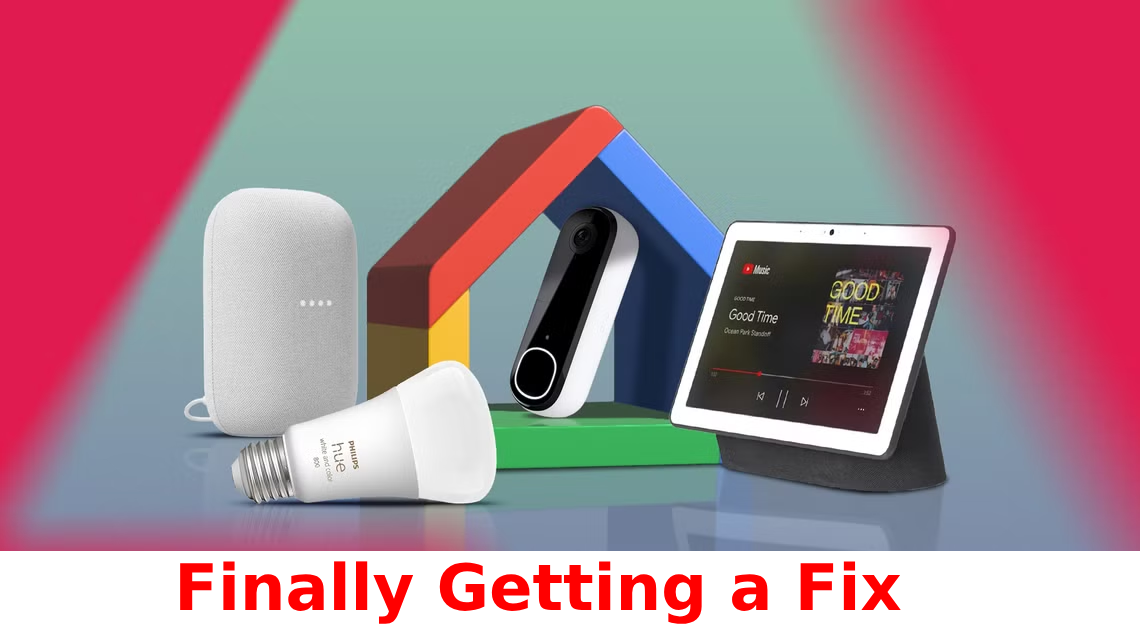
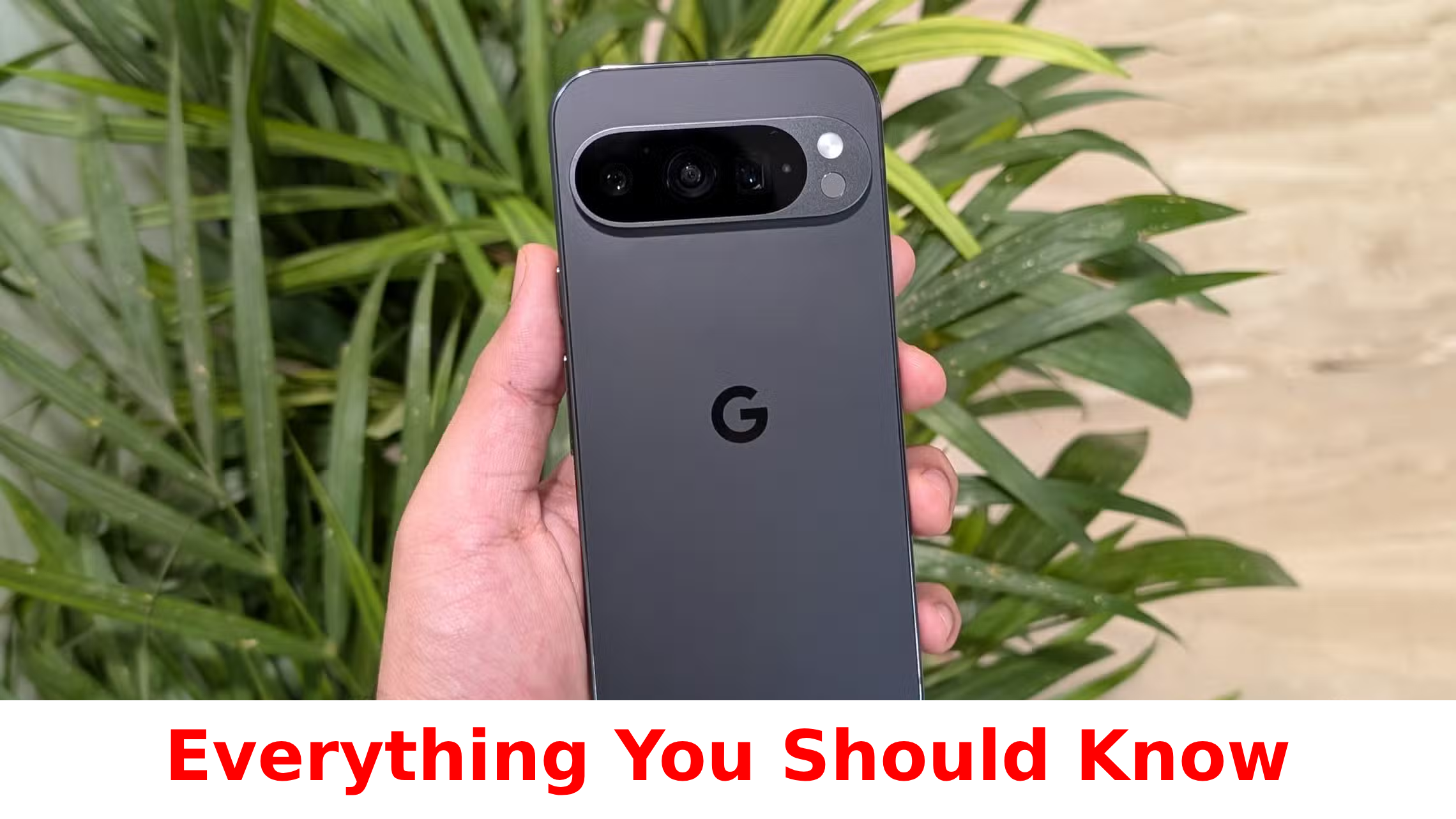

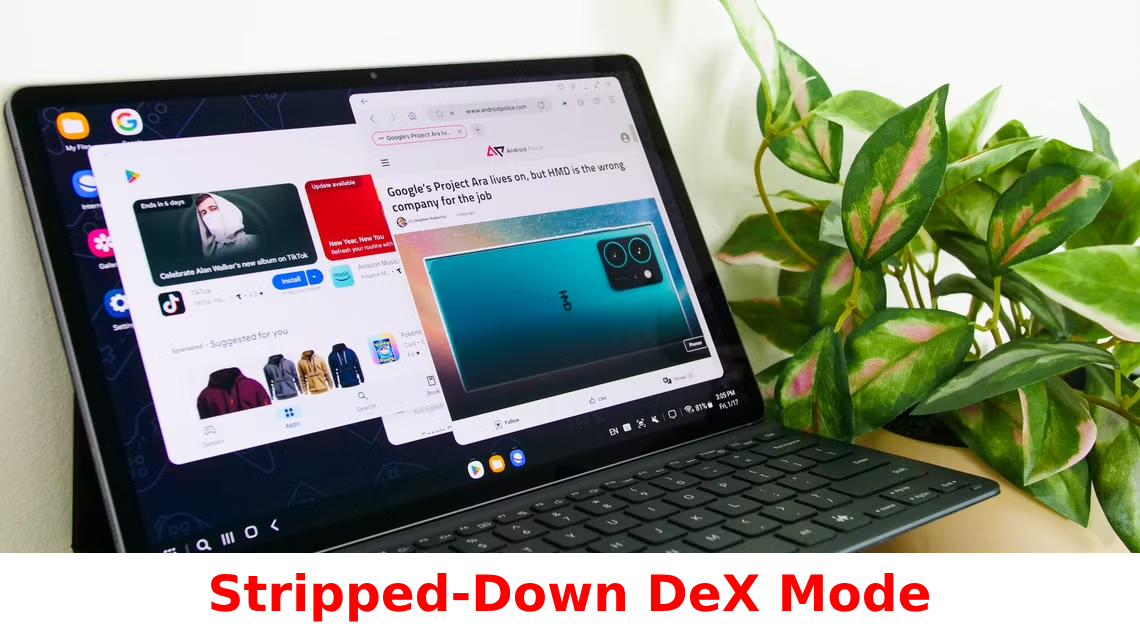
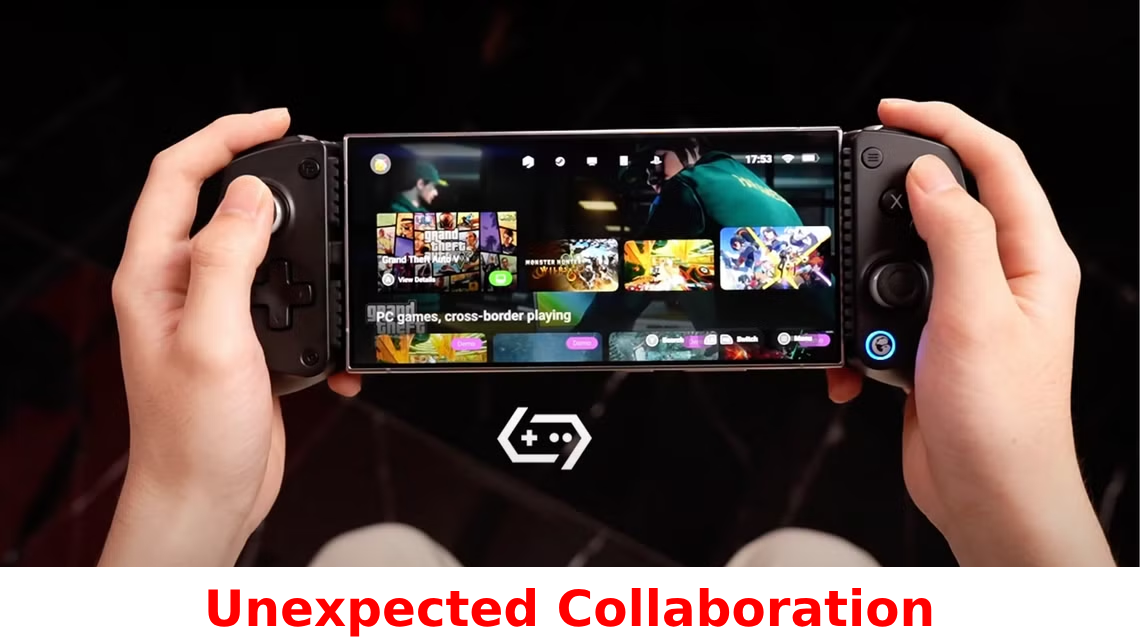


Leave a Reply