
Well, hi there! So, you’ve heard that Gemini on Wear OS is a major upgrade for Android watches, and you’re curious what that even means, right? Imagine your smartwatch suddenly got a brainy buddy that helps more, listens better, and is just plain more fun. That’s what this upgrade is all about — letting your watch feel more alive, smarter, and friendlier.
Let’s talk in a way that’s super clear (like explaining to your friend at lunch), light, and maybe even a little giggly where it fits. No fancy tech jargon, promise. We’ll walk through what Gemini brings, how it helps, how to use it, what not to do, and wrap it all with some FAQs. Ready? Let’s go!
Latest updates for 2025
What’s new this year?
- Gemini arrives on Wear OS: in 2025, Google rolled out Gemini (their AI model) to Wear OS. Now, your Android watch isn’t just for checking time and steps—it can actually chat back.
- Better voice replies: Tell your watch “What’s the weather like?” and it’ll respond with a natural voice, like a helpful friend.
- Smart action suggestions: When you get a text, you might see quick replies suggested—like “Sure!” “On my way,” or “Thanks!”—without typing.
- Deeper health smarts: Gemini helps interpret your health stats—like heart rate or sleep—and can suggest tips like “Time for a short walk?” or “Consider winding down soon.”
- More apps understand AI: Third-party apps on your watch tap into Gemini too. So, whether tracking workouts or finding recipes, the AI helps inside those apps.
When did this roll out?
It started rolling out in mid-2025 through updates to Wear OS. If your watch got its latest system update, you’re probably already seeing Gemini features.
Benefits and advantages
Let’s talk about why this upgrade feels like giving your watch a high-five.
1. Smarter, smoother talking
Gone are robotic replies. Gemini gives natural-sounding, friendly responses. Ask about your schedule, jokes, or nearby coffee, and it sounds like you’re talking to a thoughtful buddy.
2. Less tapping, more doing
Hands full? No problem. Taps are slow, but you can just say, “Reply yes,” or “Remind me in 10 minutes.” It’s like having a tiny assistant on your wrist.
3. Health hints that matter
Instead of showing you bland numbers, your watch can say things like, “You’ve been sitting a while—how about a stretch?” or “Good sleep last night—great job!” It’s friendly, not bossy.
4. Day-to-day life, simplified
Gemini can help set timers, check news, find workouts, or explain strange words. Smart suggestions pop up: when you open the weather app, it might ask “Want to know today’s high?” So helpful.
5. More apps, more fun
Favorite apps can talk to Gemini too. Whether it’s a to-do, music, or meditation app, the AI can help inside those apps. You’ll see replies or actions tailored to what you’re doing.
Common mistakes to avoid
OK, so you’ve got a cooler watch—but sometimes even cool stuff can get confusing or a bit messy. Here’s what to not do:
- Don’t expect it to know everything. Gemini’s smart, but not magic. It learns from your watch and data, but some things it won’t know or understand fully.
- Don’t speak too fast or mumble. Try clear, short phrases. “Start timer for 10 minutes” works better than “Hey watch, um can you set a timer for like ten-ish mins?”
- Don’t ignore battery habits. AI features use more battery. It’s cool, but you might notice your watch needs charging a bit sooner. Keep an eye on battery stats.
- Don’t freak out if suggestions are weird. If it makes a weird auto-reply, just ignore it or disable that suggestion. Over time, Gemini learns from how you respond.
- Don’t leave old software on. If your watch’s software isn’t up-to-date, some Gemini features might not work. Always update when you can.
Step-by-Step Guide: Getting started with Gemini on your Android Watch
Here’s an easy guide — think of it like helping your little cousin set it up. Follow these simple steps:
1. Check your Wear OS version
- On your watch: go to Settings → System → About.
- Make sure it’s 2025 or later update—any version mentioning Gemini or Wear OS 4.x usually means good.
2. Make sure your phone is updated too
- Open the Wear OS app on your Android phone.
- Update it if prompted. The phone app often needs the latest version for Gemini features.
3. Enable voice interaction
- On the watch: Settings → Google → ‘Voice input & Audio output’ (names may vary).
- Turn on voice wake-up (like “Hey Google”) and let it use your voice.
4. Try a simple test
Just say: “Hey Google, how’s my day?”
If Gemini is active, it’ll reply warmly, maybe: “Today looks light—two reminders and a chance to relax this afternoon.”
5. Explore smart suggestions
Get a message, open the notification—see suggested replies? That’s Gemini helping. Tap one to reply quickly.
6. Adjust settings to taste
- If you want fewer suggested replies: Settings → Notifications → Smart Reply (disable or tone it down).
- Battery concerns? Go to Settings → Battery → Battery Saver to tweak as needed.
7. Let it learn
Use it a few days. Gemini notices patterns—like when you reply with “ok” or “haha”—and tailors future suggestions to match your style.
Extra Tips & Tricks
- Use it for quick translations: Ask “How do you say ‘hello’ in Spanish?” and Gemini will answer just like that. Sweet for practice.
- Check calendar smartly: “What’s next week look like?” gets you your week’s plans.
- Mindful breaks: if you’ve been still, it might ask “Want to do a breathing session?” Tap yes and go zen.
- Customize your voice response: In Wear OS app, you can choose voice style—maybe a calm voice or peppy one.
- Try app-specific suggestions: Open a fitness app—Gemini might ask “Ready to start your run?” Or for music: “Shall I play your favorites?” Nice.
FAQ — Frequently Asked Questions
1. What happens if I don’t have Gemini yet?
Sometimes the rollout comes in waves. If you haven’t seen it yet, check for a watch/system update, update the Wear OS phone app, or wait a bit — it should reach you this year.
2. Does Gemini work offline?
Mostly, no. It needs an internet connection for smart replies and voice stuff. Some basic features (like timers) work offline, but Gemini’s real smarts are online.
3. Will it drain my battery fast?
You might notice slightly faster drain because Gemini uses more processing and internet. But it’s not wild. Manage by using battery-saving modes if needed.
4. Can I turn it off?
Yes! If it’s too chatty or uses too much battery, go to Settings → Google → and turn off Voice suggestions or Smart Reply.
5. Is it only on certain watch models?
It depends on watch maker and Wear OS version. Most 2022-2025 Android watches that get Wear OS 4.x should support Gemini. Check your updater to be sure.
6. Will it learn my style of texting?
Totally. Gemini picks up what phrases you prefer (“Sure”, “Okie”, “Thanks!”). Over time, the suggestions feel more “you.”
Conclusion
Honestly, having Gemini on Wear OS is a major upgrade for Android watches. It turns your wrist wearable into a smart little buddy that listens, chats, nudges you when to stretch, and helps you reply fast. It’s like a smartwatch leveled up with personality and helpfulness, without any awkwardness.
The best part? It’s simple to start, naturally friendly to use, and learns your style. So give it a chance, play around, and let your watch grow into that clever assistant you didn’t know you needed.
Thanks for sticking with me through all these words—really hope this helps you enjoy your Android watch more in 2025 and beyond. Have fun, stay curious, and your wrist will thank you!
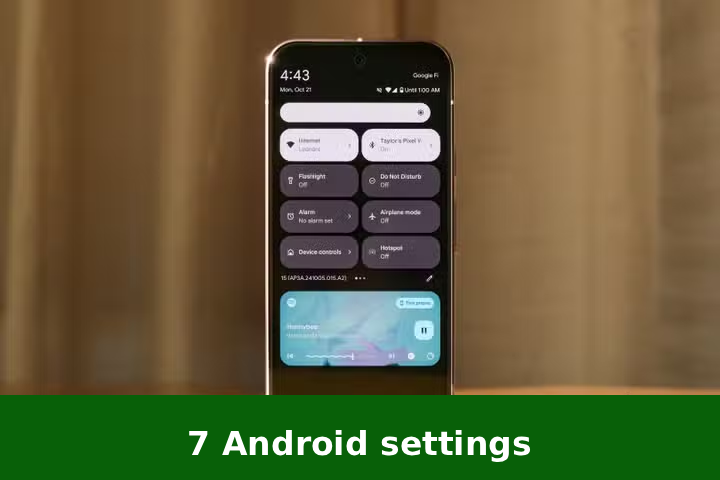


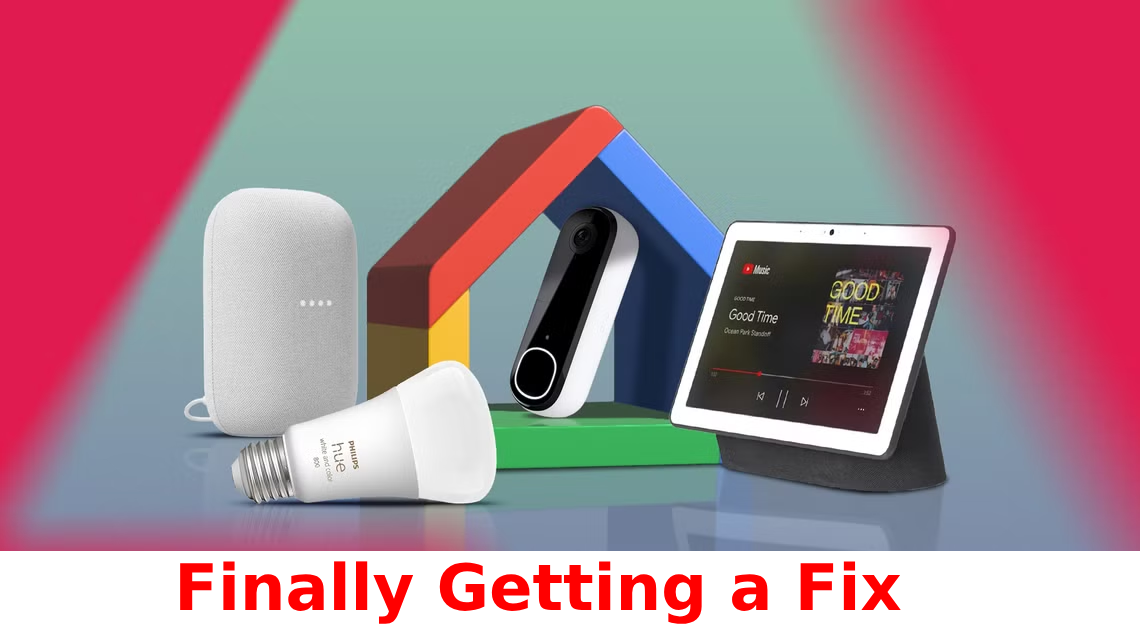
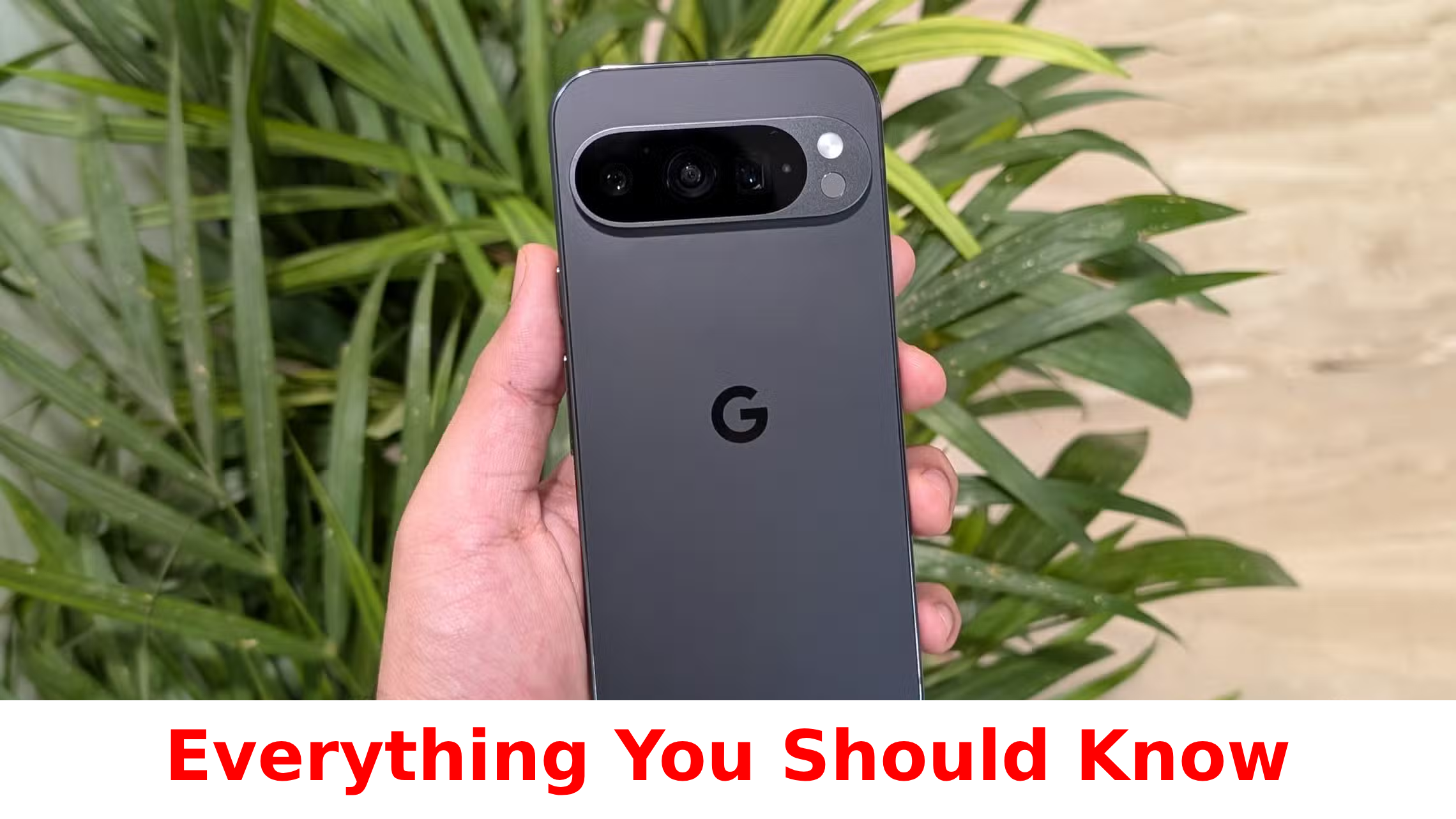

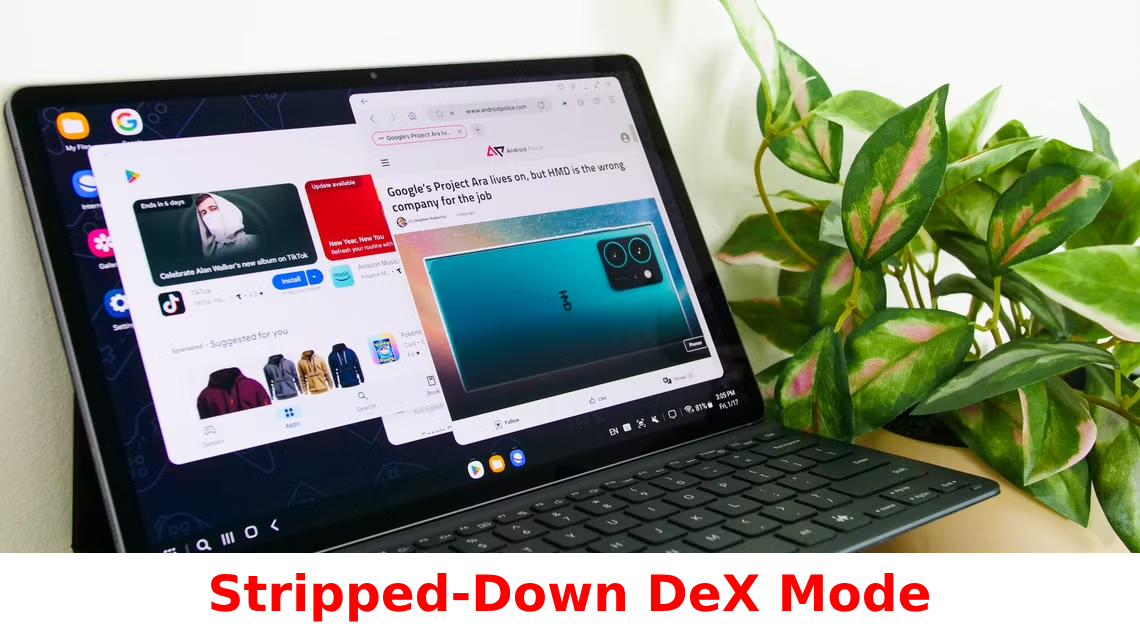
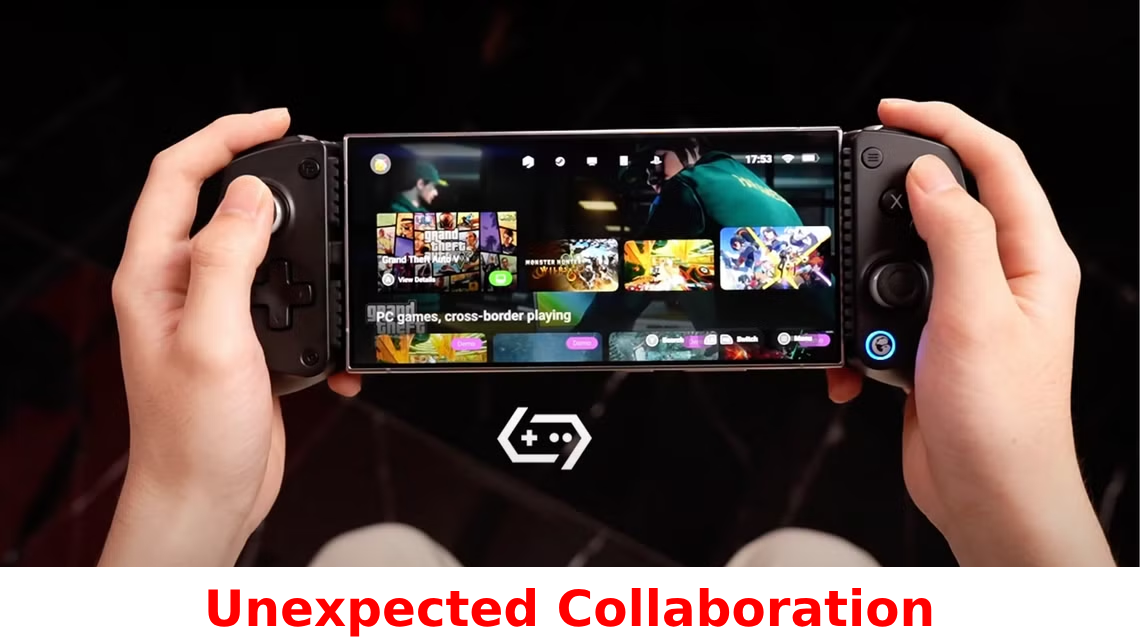


Leave a Reply