
Hey, Have You Seen Google Lens’ New Look?
Picture this: you’re pointing your phone at a cool plant, a tricky math problem, or maybe a sign in a language you don’t speak. Google Lens has been your go-to buddy for figuring out what’s what, right? Well, in 2025, Google Lens got a little makeover, and it’s got people talking! Specifically, Google Lens sheds dedicated homework feature in subtle UI refresh, and there’s a lot to unpack. If you’re wondering what this means for you (or your homework!), let’s dive into the details together. It’s like Google Lens went to the salon and came back with a fresh, modern vibe—let’s check it out!
What’s This UI Refresh All About?
Okay, so what’s a “UI refresh”? UI stands for “user interface,” which is just a fancy way of saying how an app looks and feels when you use it. Google Lens’ new update in 2025 is like giving your favorite app a new outfit. It’s cleaner, sleeker, and a bit easier to use. The big change? The “Homework” button, which used to sit proudly at the bottom of the screen, is gone. Poof! Instead, Google Lens now focuses on two main options: “Search” and “Translate.” These are now tucked into a cool, floating pill-shaped button that makes the app look modern and gives you more screen space to play with.
Why ditch the homework feature? Well, Google seems to think their shiny new AI tool, Gemini, is better suited for helping with schoolwork. It’s like they’re saying, “Hey, Lens is still awesome for scanning stuff, but for math problems or history questions, check out Gemini!” The update also makes the camera view full-screen, so you get a bigger, clearer view of whatever you’re pointing at. Pretty neat, huh?
Why Google Lens Still Rocks in 2025
Even without the dedicated homework button, Google Lens is still a superhero in your pocket. Here’s why this app is still worth keeping on your phone in 2025:
- It’s Your Visual Google: Point your camera at anything—a flower, a book, or even a pair of shoes you love—and Lens will tell you what it is or where to buy it.
- Translation Magic: See a sign in French, Japanese, or Spanish? Lens can translate it in real-time, no typing needed.
- Text Copy-Paste Wizard: Need to grab text from a poster or a book? Lens can copy it to your phone or even your computer if you’re using Chrome.
- Shopping Sidekick: Spot a cute bag or a gadget? Snap a pic, and Lens will find similar items online for you to shop.
- Accessibility Helper: For visually impaired users, Lens can read text aloud or describe objects, making the world more accessible.
The new UI just makes all of this feel smoother. The floating button and full-screen view mean less clutter, so you can focus on what you’re scanning. It’s like Lens is saying, “Let’s keep it simple and fun!”
What Happened to the Homework Feature?
Alright, let’s talk about the elephant in the room: the missing homework feature. Back in the day (well, until mid-2025), Google Lens had a “Homework” button that was a lifesaver for students. You could point your camera at a math problem, like “5x + 10 = 60,” and Lens would not only solve it but also show you the steps. It was like having a math tutor in your phone! For science or history questions, it would pull up explanations or videos to help you learn.
Now, that button is gone. Google decided to shift homework help to their AI tool, Gemini, which is designed to be a super-smart study buddy. The idea is that Gemini can handle more complex questions and give you deeper explanations, while Lens sticks to what it does best: visual searches and translations. Honestly, it’s not a bad move—Gemini is pretty powerful—but it does mean you’ll need to switch apps if you’re stuck on algebra or biology.
How to Use Google Lens in 2025: A Step-by-Step Guide
Ready to try out the new Google Lens? Here’s a super simple guide to get you started, whether you’re using it to identify a plant, translate a menu, or just explore the world:
- Open Google Lens:
- On Android: Download the Google Lens app from the Google Play Store or find it in your camera app or Google app.
- On iPhone/iPad: Open the Google app and tap the camera icon in the search bar.
- Give the app permission to use your camera (first time only).
- Point and Shoot:
- Aim your phone’s camera at whatever you’re curious about—a book, a sign, or even a dog breed.
- The app will automatically start analyzing what it sees.
- Pick Your Mode:
- At the bottom, you’ll see a floating pill with “Search” and “Translate.” Tap one:
- Search: Use this to identify objects, plants, animals, or products.
- Translate: Point at text in another language, and Lens will translate it instantly.
- At the bottom, you’ll see a floating pill with “Search” and “Translate.” Tap one:
- Explore the Results:
- If you’re searching, Lens will show you info about the object, like its name or where to buy it.
- If you’re translating, you’ll see the text in your language. You can even tap “Listen” to hear it read aloud.
- Copy or Share:
- Want to save text? Tap “Copy” to paste it into a note or email.
- Need to send it to your computer? Use “Copy to Computer” if you’re signed into Chrome.
- Have Fun!:
- Try pointing Lens at random stuff—like your lunch or a weird bug—to see what it comes up with. It’s like a game!
The new full-screen view makes it easier to see what you’re scanning, and the floating button means you’re not fumbling with extra taps. It’s all about making things quick and easy.
What’s New for Google Lens in 2025?
The UI refresh isn’t the only thing Google Lens has been up to in 2025. Here are some other cool updates that make it worth checking out:
- AI Mode for Smarter Searches: Lens now has an “AI Mode” that gives more detailed search results. For example, if you scan a painting, it might tell you the artist, the history, and where to see it in a museum.
- Better Accessibility: Lens works even better with screen readers like TalkBack (Android) or VoiceOver (iOS), making it a great tool for visually impaired users.
- Offline Translation (Sort Of): While most features need an internet connection, some basic text recognition works offline, which is handy when you’re traveling with spotty Wi-Fi.
- Integration with Gemini: Even though the homework feature is gone, Lens can still connect you to Gemini for study help. Just scan a question, and Lens might suggest opening Gemini for a deeper dive.
These updates show that Google is trying to keep Lens focused on what it does best while letting other tools, like Gemini, handle the heavy lifting for things like homework.
Common Mistakes to Avoid with Google Lens
Okay, Google Lens is awesome, but it’s not perfect. Here are some mistakes people make and how to avoid them:
- Bad Lighting: If you’re scanning in a dark room, Lens might struggle to see details. Try turning on your phone’s flash or moving to a brighter spot.
- Blurry Photos: Shaky hands? Lens might misread text or objects. Hold your phone steady or tap the screen to focus.
- Expecting Homework Help: Since the homework feature is gone, don’t expect Lens to solve your math problems anymore. Switch to Gemini for that.
- Forgetting Permissions: If Lens can’t access your camera, it won’t work. Double-check your app permissions in your phone settings.
- Overloading the App: Lens is great for quick scans, but if you’re trying to analyze a super complex image (like a crowded scene), it might get confused. Try zooming in on one thing at a time.
Avoid these pitfalls, and you’ll be a Google Lens pro in no time!
Why Did Google Make This Change?
You might be wondering, “Why mess with a good thing?” The homework feature was super popular, especially with students. Here’s the deal: Google is all about streamlining its apps. By moving homework help to Gemini, they’re making Lens leaner and meaner—focused on visual searches and translations. Gemini, on the other hand, is built for more complex tasks, like breaking down math problems step-by-step or explaining tricky science concepts. It’s like Google is splitting up the work: Lens for quick, visual stuff, and Gemini for brainy, study stuff.
Plus, the new UI just looks cooler. The full-screen view and floating button give it a modern, polished feel, like something you’d see in a sci-fi movie. It’s all about making the app feel fresh and easy to use, even if it means saying goodbye to the homework button.
How Does This Affect Students?
If you’re a student (or a parent helping with homework), the loss of the homework feature might feel like a bummer. But don’t worry—Google hasn’t left you hanging. Here’s what you need to know:
- Switch to Gemini: For math, science, or history questions, open the Gemini app or use it through the Google app. It’s like the homework feature but smarter, with step-by-step explanations and videos.
- Use Lens for Quick Lookups: If you need to identify a diagram in your textbook or translate a word problem, Lens is still your friend.
- Check Out Other Tools: Apps like Photomath or Khan Academy can also help with homework if Gemini isn’t your thing.
The good news? Gemini is designed to help you learn, not just give you answers. So, you might actually understand that algebra problem instead of just copying the solution (we’ve all been tempted, right?).
Tips for Getting the Most Out of Google Lens
Want to make Google Lens your new best friend? Here are some tips to use it like a pro in 2025:
- Practice with Random Objects: Try scanning stuff around your house—like a cereal box, a flower, or your pet—to get the hang of it.
- Use Translate for Travel: If you’re traveling, point Lens at menus, signs, or tickets to translate them instantly. It’s like having a translator in your pocket.
- Copy Notes Quickly: Got handwritten notes you need to digitize? Scan them with Lens and copy the text to your phone or computer.
- Shop Smarter: See something you like in a store? Scan it with Lens to find it online, often at a better price.
- Explore Accessibility Features: If you or someone you know has visual impairments, try using Lens with a screen reader to hear text or descriptions.
The more you play with Lens, the more you’ll discover what it can do. It’s like a Swiss Army knife for your phone!
The Future of Google Lens
What’s next for Google Lens? Well, Google’s always tinkering with their apps, so we can expect more updates in the future. Here are some things that might be coming down the road:
- More AI Smarts: Google might add even more AI-powered features, like better object recognition or deeper integration with Gemini.
- Augmented Reality (AR): Imagine pointing your phone at a landmark and seeing fun facts pop up on your screen. AR could take Lens to the next level.
- Expanded Offline Features: Right now, most of Lens needs an internet connection, but more offline capabilities could make it even more useful.
- New Modes: While the homework mode is gone, Google might add new options, like a “Food” mode for recipes or a “Travel” mode for landmarks.
For now, the 2025 refresh is all about keeping things simple and sleek, but Google’s got big plans for Lens, so stay tuned!
Wrapping It Up: Why Google Lens Is Still a Must-Have
So, Google Lens sheds dedicated homework feature in subtle UI refresh, but that doesn’t mean it’s any less awesome. The new look is cleaner, the full-screen view is easier on the eyes, and the app still does a ton of cool stuff, from translating signs to identifying plants. Sure, you’ll need to hop over to Gemini for homework help, but that’s just Google making sure you’ve got the right tool for the job. Whether you’re a student, a traveler, or just someone who loves exploring the world, Google Lens is still a must-have app in 2025.
So, grab your phone, open Lens, and start scanning! You might be surprised at how much this little app can do. And who knows? Maybe you’ll discover something new about the world around you. Keep exploring, keep learning, and have fun with Google Lens!
FAQs About Google Lens’ 2025 Update
Why did Google remove the homework feature from Lens?
Google wants to focus Lens on visual searches and translations, while their AI tool, Gemini, takes over for homework help with more detailed explanations.
Can I still use Google Lens for schoolwork?
Yes, but not directly for solving problems. You can use Lens to scan diagrams or translate text, then switch to Gemini for step-by-step homework help.
How do I access Google Lens on my phone?
On Android, download the Google Lens app or find it in your camera or Google app. On iPhone, use the Google app and tap the camera icon.
Does the new UI make Google Lens harder to use?
Nope! The new full-screen view and floating button make it easier and more intuitive, especially for quick searches and translations.
Can Google Lens still translate text?
Absolutely! Just select the “Translate” option and point your camera at any text. It works in real-time for over 100 languages.
Is Google Lens free to use?
Yes, Google Lens is completely free on Android and iOS. You just need the app and a phone with a camera.

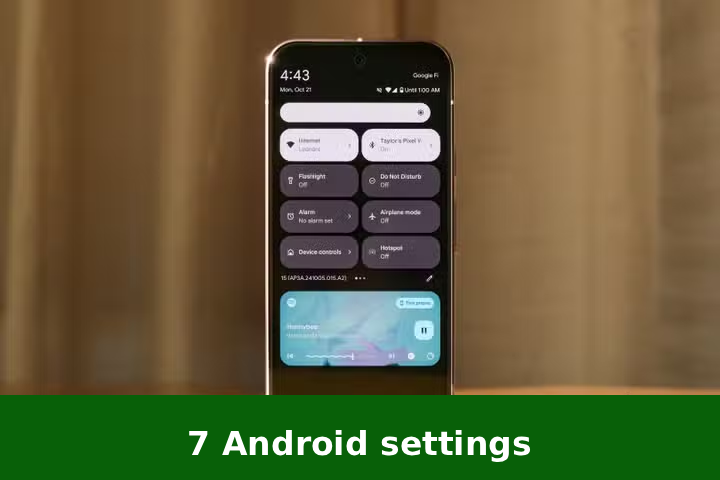



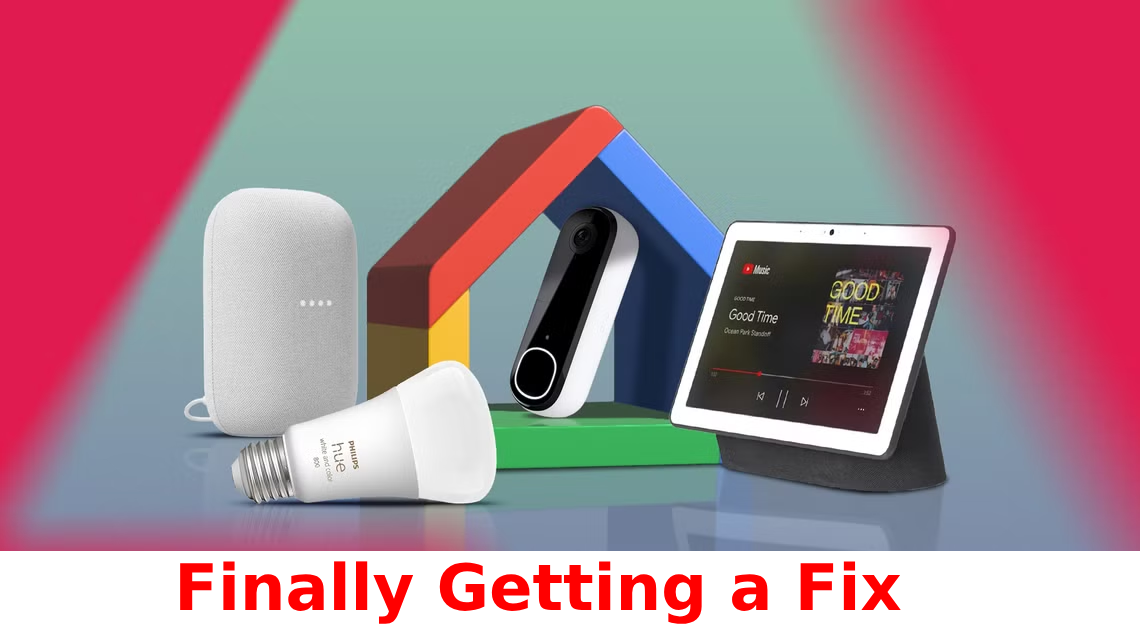
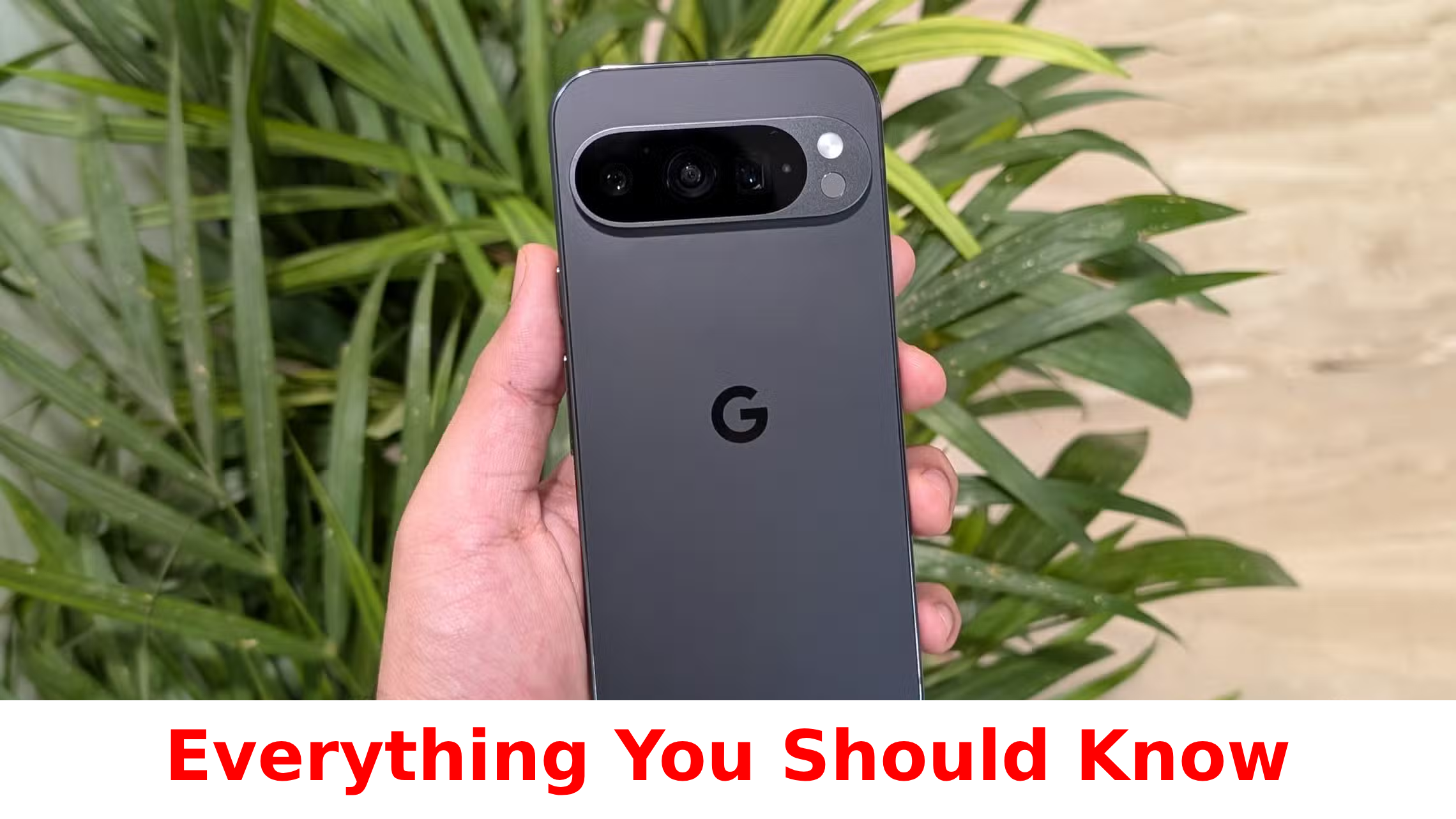

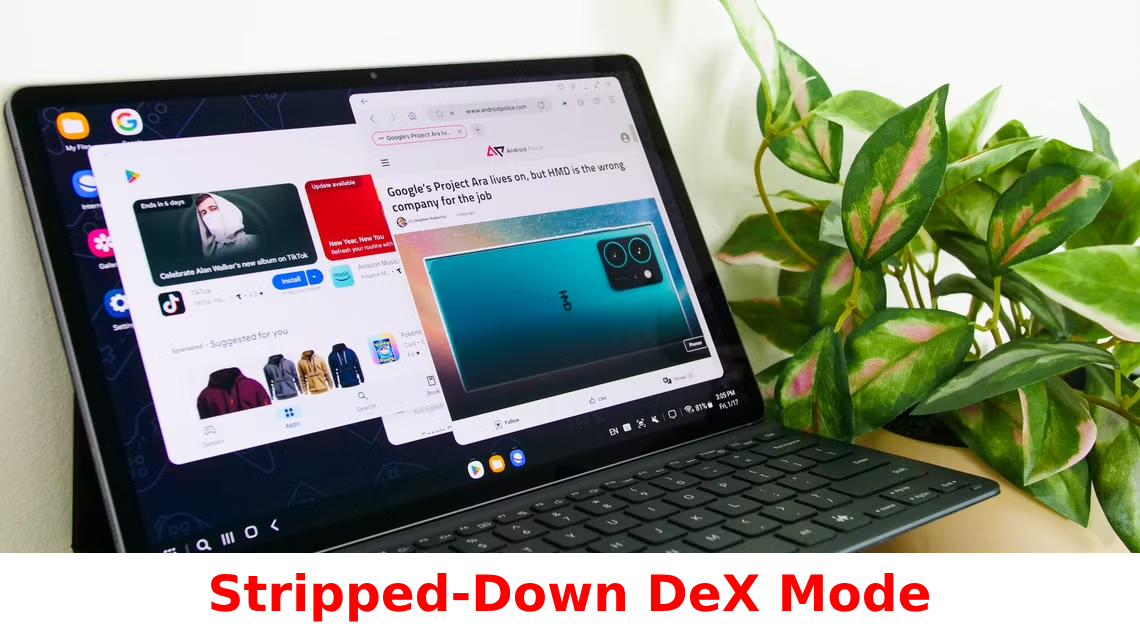
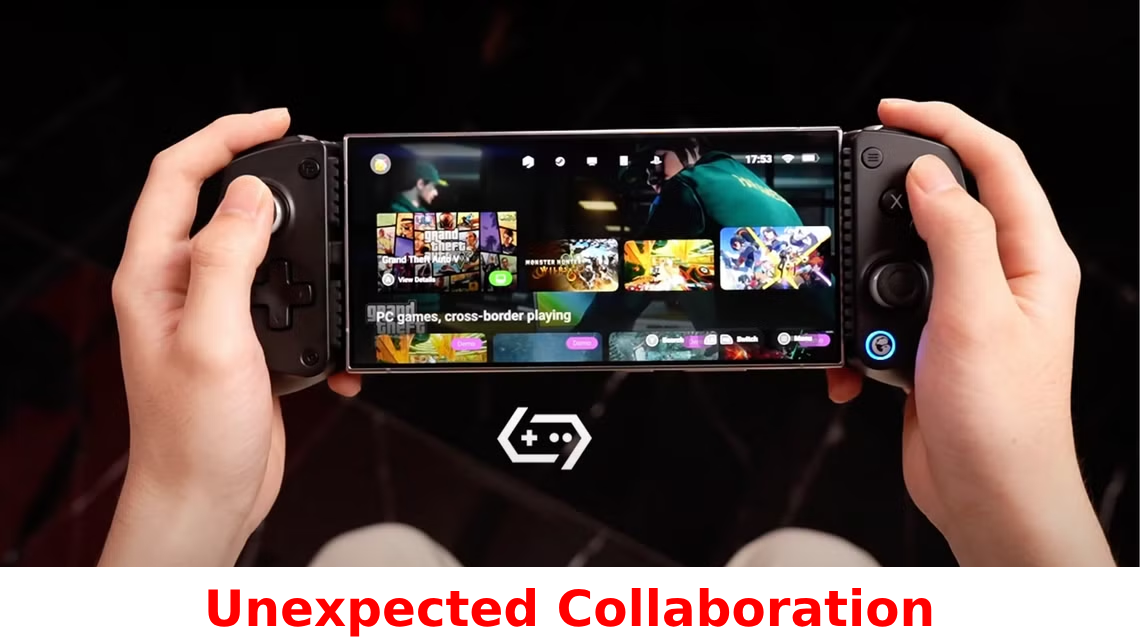

Leave a Reply