
Introduction
Hey there! Have you ever looked at your phone’s screen saver and thought, “This could be so much cooler”? Maybe it’s just showing a boring clock or some random photos, and you wish it did something more useful. Well, good news! Google might finally be making Android screen savers worth using in 2025. With some exciting updates spotted in the Android Canary build, your phone’s screen saver could soon become a handy tool rather than just a pretty display. Let’s dive into what’s new, why it’s awesome, and how you can make the most of these changes.
What’s New with Android Screen Savers in 2025?
Smarter Triggers for Screen Savers
Picture this: you plop your phone onto a wireless charger on your desk, and instead of just going to sleep, it turns into a mini smart display. That’s what Google’s working on with the latest Android Canary build, a testing version that gives us a sneak peek at what’s coming. According to Android Police, one of the coolest new features is a setting called “While upright and charging.” This means your screen saver will only kick in when your phone is standing upright on a wireless charger—like when it’s propped up on your nightstand or desk.
This is a big upgrade from the current Android 16, where screen savers only activate when your device is charging, whether it’s plugged in or on a wireless charger. The new setting makes things more specific, so your phone knows exactly when to show off its screen saver magic.
Low Light Mode for Nighttime Comfort
Another neat addition is the low light mode. If you’re charging your phone in a dark room—like your bedroom at night—you can choose to either turn off the display completely or show a dim clock. This is super thoughtful because nobody wants a bright screen blasting their eyes when they’re trying to sleep. It’s a small change, but it shows Google’s paying attention to how we actually use our phones.
Ties to Pixel 10 Accessories
There’s also buzz about how these screen saver updates might play nicely with the rumored Pixel 10’s PixelSnap charging accessories. While we don’t have all the details yet, this could mean your phone and charger work together seamlessly to create a more polished experience. Imagine your phone automatically turning into a smart display when it’s on a PixelSnap charger—pretty cool, right?
Comparison to Current Android 16
To put things in perspective, let’s look at how these new features stack up against what we have now in Android 16:
| Feature | Current Android 16 | Android Canary Build (2025) |
|---|---|---|
| Screen Saver Trigger | Activates when device is charging | Activates when upright and on wireless charger |
| Low Light Mode | Not available | Option to turn off display or show dim clock |
| Wireless Charging Restriction | Not available | Toggle to restrict screen saver to wireless charging |
These changes make screen savers more context-aware and user-friendly, which is a big win for anyone who wants their phone to do more while it’s charging.
Benefits of the New Screen Saver Features
So, why should you care about these updates? Here’s why they’re a game-changer:
- Smarter Use with Wireless Charging: By only activating when your phone is upright and on a wireless charger, the screen saver becomes more intentional. It’s perfect for when your phone’s sitting on your desk or nightstand, ready to show you a clock, weather, or even your favorite photos without you lifting a finger.
- Low Light Mode for Better Sleep: If you charge your phone overnight, the low light mode is a lifesaver. You can avoid a bright screen waking you up or annoying your partner. Plus, the option to show a dim clock means you can still check the time without squinting.
- Integration with Pixel 10 Accessories: If the rumors about Pixel 10’s PixelSnap chargers are true, these screen savers could make your phone feel like a full-on smart home device. It’s like having a mini Google Nest Hub right on your charger.
- More Customization Options: These updates give you more control over when and how your screen saver works. Whether you want it to show photos, a clock, or nothing at all in low light, you get to decide what’s best for you.
- Energy Efficiency: By restricting the screen saver to specific conditions (like wireless charging), you can avoid unnecessary battery drain. This is especially handy if you’re trying to keep your phone’s battery healthy.
These benefits show that Google’s not just throwing in random features—they’re thinking about how to make your phone more useful in everyday situations.
How to Set Up the New Screen Saver Features
Since these features are still in the Android Canary build as of July 2025, they might not be available on your phone just yet. But once they roll out to stable versions of Android, here’s how you can set them up:
- Open Settings: Head to your phone’s Settings app. You can usually find it in your app drawer or by swiping down from the top of your screen and tapping the gear icon.
- Go to Display & Touch: Scroll down and tap on “Display & touch” (this might be called “Display” on some devices).
- Find Screen Saver: Look for the “Screen saver” option and tap it.
- Select “While upright and charging”: If this option is available, choose it to make your screen saver activate only when your phone is upright and on a wireless charger.
- Toggle Restrict to Wireless Charging: If you see a toggle for restricting the screen saver to wireless charging, turn it on if you want to limit when the screen saver appears.
- Set Up Low Light Mode: Check for any settings related to low light or ambient light. You can choose to either turn off the display or show a dim clock when the room is dark.
Pro Tip: If you’re a Pixel user and want to try these features early, you can join the Android Canary program. Just keep in mind that Canary builds are experimental, so they might have some bugs. If you’re not sure how to join, check Google’s official Android Beta Program page for details.
Common Mistakes to Avoid
As with any new feature, there are a few things to watch out for to make sure you’re getting the best experience:
- Leaving the Screen Saver On All the Time: It’s tempting to have your screen saver running constantly, especially if it’s showing cool photos or info. But this can drain your battery faster, so use it sparingly or stick to low-power options like the dim clock.
- Not Setting Up Your Charger Properly: For the “While upright and charging” feature to work, your phone needs to be properly placed on a wireless charger. Make sure it’s stable and upright, or the screen saver might not activate.
- Forgetting Low Light Settings: If you charge your phone in a dark room, don’t skip setting up the low light mode. A bright screen at night can be annoying, so take a moment to configure it.
- Not Updating Your Phone: These new features will likely require the latest Android version. If your phone’s running an older version, you might miss out. Check for updates in Settings > System > System update.
- Assuming It Works on All Chargers: Not all wireless chargers are created equal. Some might not support the upright positioning needed for these features, so double-check your charger’s compatibility.
By keeping these in mind, you’ll avoid frustration and get the most out of your new screen saver.
Looking Ahead: What Else Could Be Coming?
While the Canary build gives us a solid glimpse of what’s next, there’s more to look forward to. For example, Android Authority mentioned that Android 16 QPR1, expected in late Summer 2025, will bring lock screen widgets to phones. These widgets could tie into the screen saver, letting you see things like weather updates or calendar events when your phone’s charging. This would make your screen saver even more like a smart display.
Plus, with Google’s focus on integrating Android with smart home devices, we might see screen savers evolve to show Google Home controls or other useful info. Imagine glancing at your phone while it’s charging and seeing your smart lights’ status or the weather forecast—that’s the kind of future Google seems to be aiming for.
Conclusion
Google’s potential updates to Android screen savers in 2025 are shaping up to be a big deal. By making them smarter with features like “While upright and charging” and low light mode, Google’s turning a once-ignored feature into something genuinely useful. Whether you’re charging your phone on a desk, nightstand, or fancy new PixelSnap charger, these updates could make your device feel more like a helpful companion.
As these features move from the Canary build to stable Android releases, they’ll likely roll out to Pixel devices first, with other brands like Samsung and OnePlus following suit. So, keep your phone updated, and get ready to enjoy a screen saver that’s finally worth using. Who knows? This might just become your favorite new Android feature!
FAQs
1. What is a screen saver on Android?
A screen saver on Android is a feature that shows a clock, photos, or other visuals when your phone is idle, usually while charging. It helps prevent screen burn-in and can display useful info.
2. How do I enable the new screen saver features?
Once available, go to Settings > Display & touch > Screen saver, and select options like “While upright and charging” or low light mode. Check for Android updates to ensure you have the latest version.
3. Will these features work on all Android devices?
They’ll likely hit Pixel devices first, with other brands rolling them out later. Availability depends on your device’s manufacturer and whether they adopt the new Android version.
4. Can I customize the screen saver further?
Yes! You can choose what your screen saver shows, like photos or a clock, and with the new features, you’ll have options to control when it activates and how it behaves in low light.
5. What if I don’t have a wireless charger?
Without a wireless charger, you might not get the full benefits of the new features, but you can still use traditional screen savers that activate when your phone is plugged in.
6. Are there privacy concerns with screen savers?
Screen savers are generally safe, but if they display personal photos or info, make sure your phone’s in a secure spot. You can also adjust settings to avoid showing sensitive content.

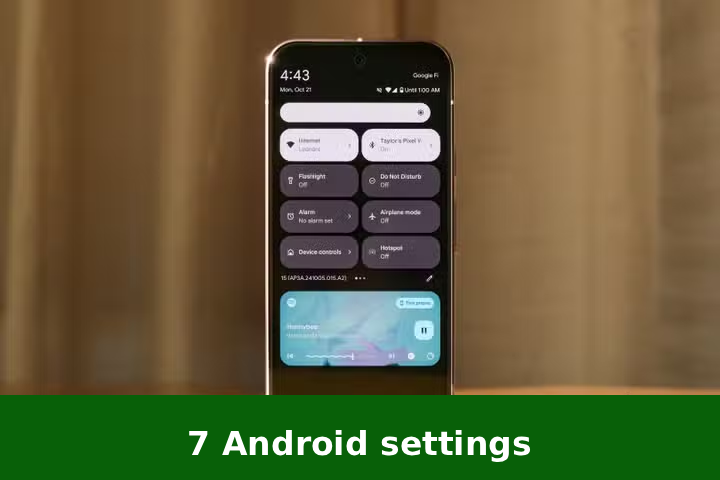



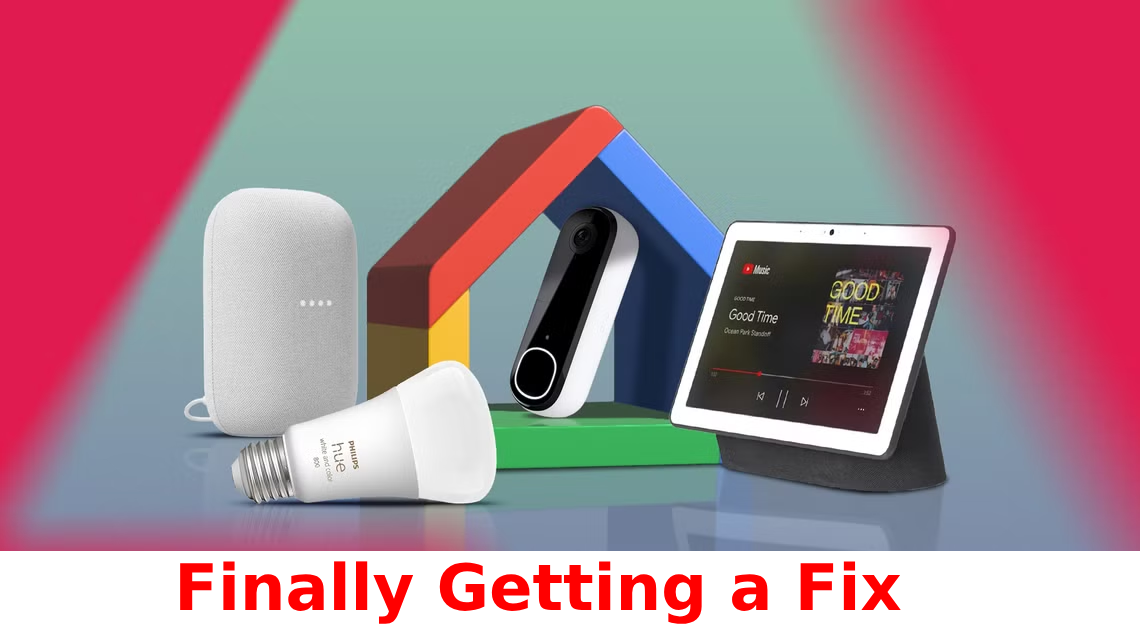
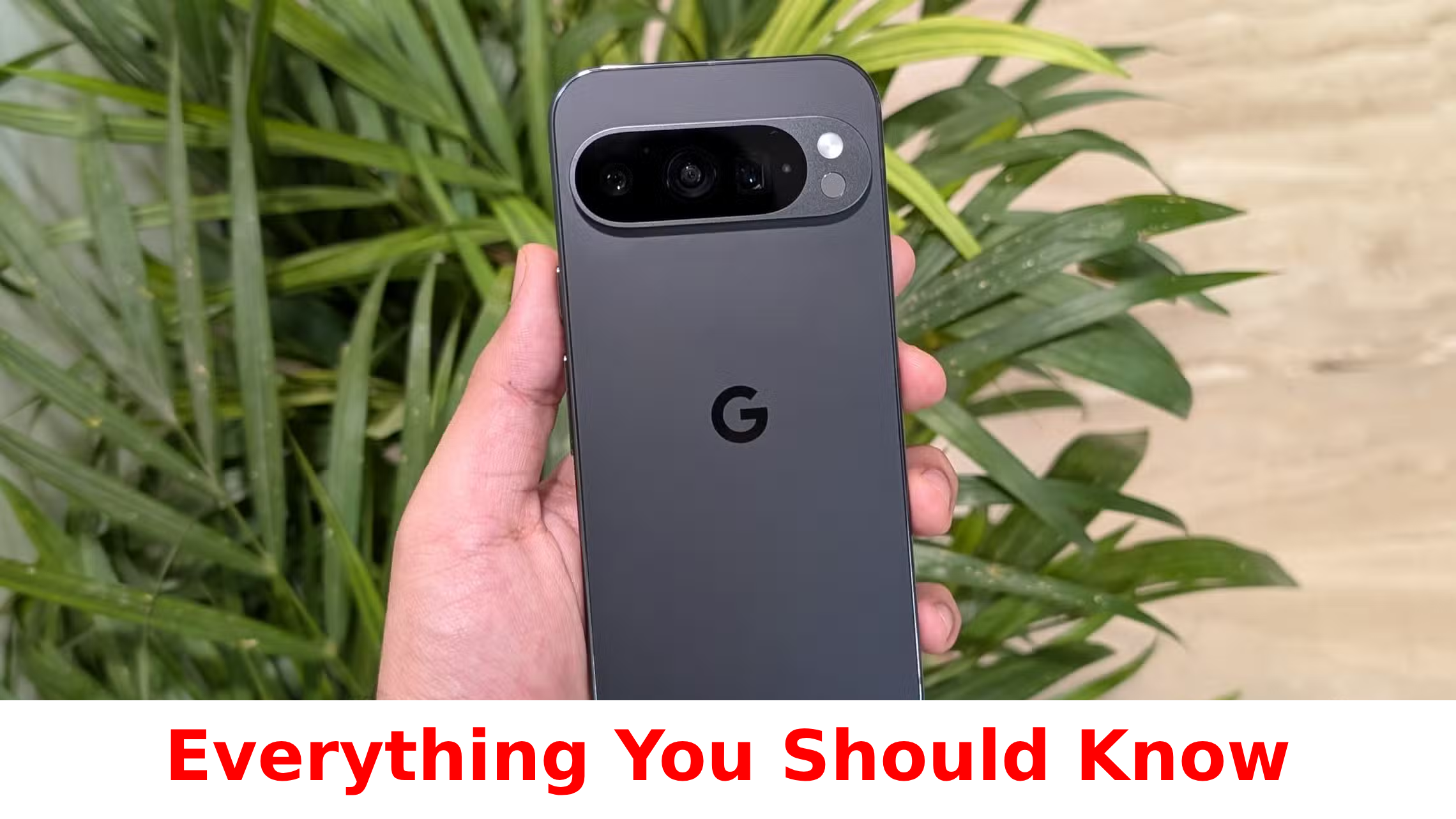

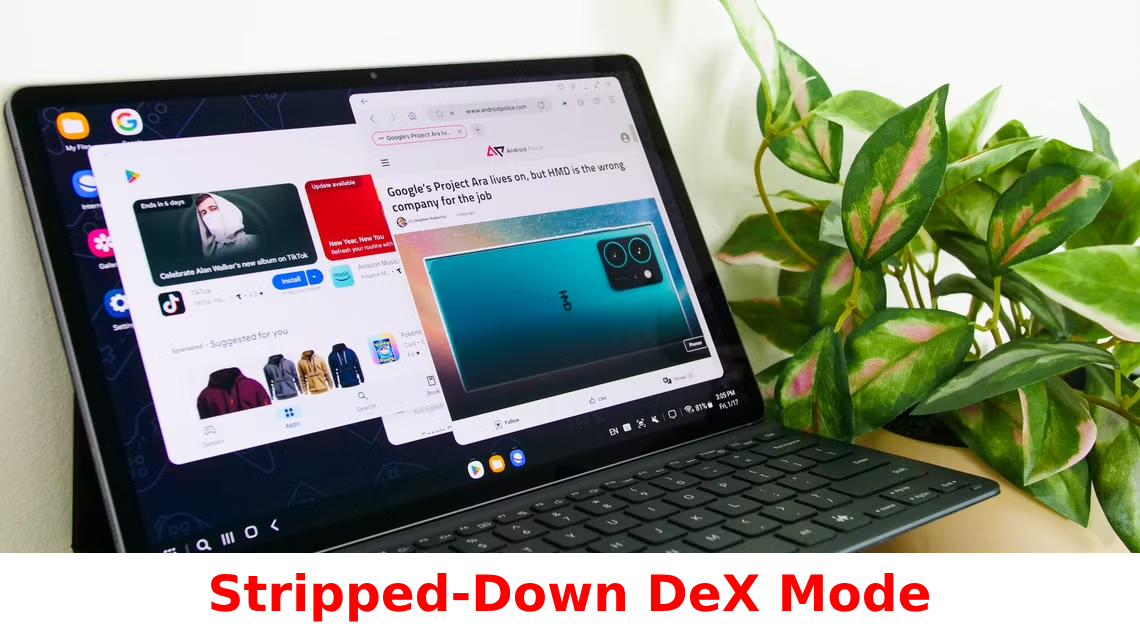
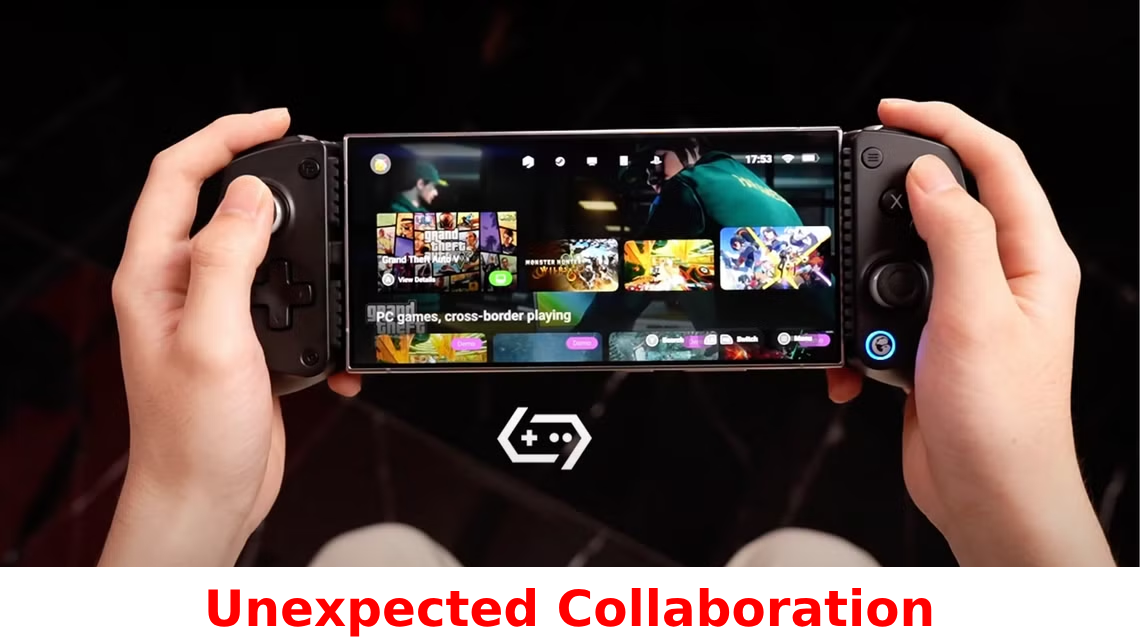

Leave a Reply