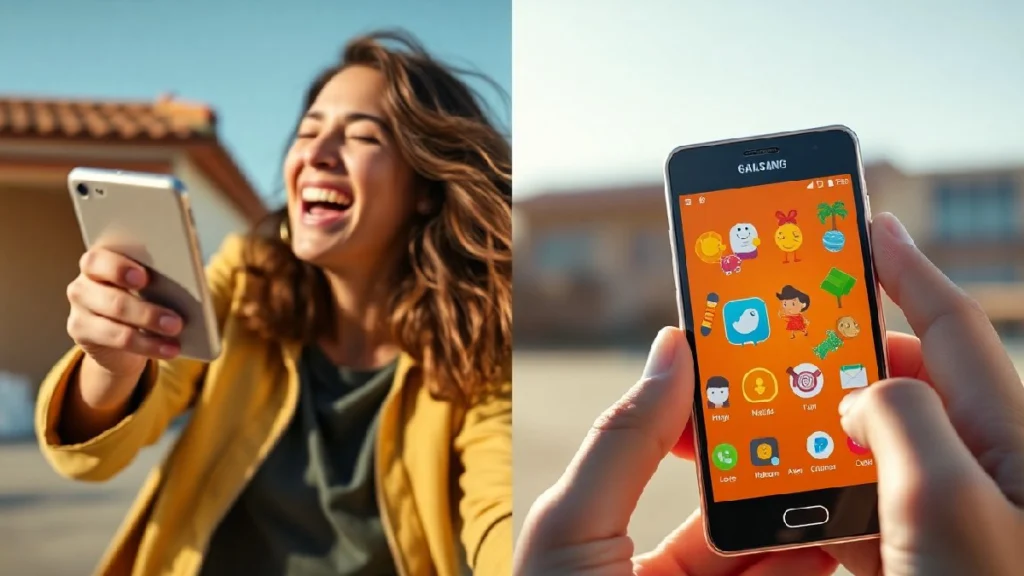
Hey, Galaxy Z Flip Fans, Something Fun Is Here!
Picture this: you’re out with friends, ready to snap a quick selfie with your sleek Galaxy Z Flip. But instead of just a plain old photo, you add a quirky message or a cute graphic right on the cover screen. Sounds cool, right? Well, Samsung’s Good Lock adds a fun cover display feature for your Galaxy Z Flip called FlipShot, and it’s here to make your selfies way more exciting in 2025! This awesome update is perfect for anyone who loves their foldable phone and wants to make every moment a little more creative.
If you’re new to the Galaxy Z Flip or just curious about what Good Lock can do, don’t worry—I’m going to break it all down for you. Think of me as your friend who’s super excited to show you the coolest tricks on your phone. From what FlipShot is to how you can use it, I’ve got you covered. Let’s dive in!
What Is Good Lock, Anyway?
Before we get to the fun stuff, let’s talk about Good Lock. If you’ve never used it, Good Lock is like a magic toolbox for your Samsung phone. It’s a free app you can download from the Galaxy Store, and it’s packed with features to make your phone look and work exactly how you want. Want to change your lock screen? Done. Want to tweak how apps behave? Easy. It’s like giving your phone a personality upgrade!
Good Lock works through little “modules” (think of them as mini-apps inside the app), and one of those modules, called MultiStar, just got a super fun update for 2025. That’s where FlipShot comes in, and it’s made just for Galaxy Z Flip phones, like the Z Flip 7 or Z Flip 7 FE. If you’ve got one of these foldables, you’re in for a treat.
Why the Galaxy Z Flip Is Perfect for This
The Galaxy Z Flip is already a super cool phone. It’s got that clamshell design that folds in half, making it tiny enough to slip into your pocket but big enough to feel like a full smartphone when you open it. The cover screen (or Flex Window, as Samsung calls it) is the small display on the outside when the phone is folded. It’s great for checking notifications, controlling music, or even taking selfies without opening the phone.
In 2025, Samsung made the cover screen even better—bigger, brighter, and more useful. The Z Flip 7, for example, has a 4.1-inch cover screen with a 120Hz refresh rate, which means it’s smooth and vibrant. And now, with Good Lock’s FlipShot feature, that cover screen is about to become your new favorite way to take selfies.
What’s New with FlipShot in 2025?
Meet FlipShot: Your Selfie Sidekick
FlipShot is the latest addition to Good Lock’s MultiStar module, and it’s all about making mirror selfies more fun. When you take a selfie using the cover screen as a viewfinder, FlipShot lets you add short messages, fun graphics, or even motivational quotes to the shot. It’s like putting a little sticker or caption on your photo before you even snap it!
Here’s why it’s awesome:
- Personalized Selfies: Add a quick message like “Hello, world!” or a funny graphic like a heart or a star.
- Easy to Use: It works right on the cover screen, so you don’t need to open the phone or dig through menus.
- Perfect for Mirror Selfies: Since it’s designed for mirror shots, it makes sure your selfie game is strong when you’re using a mirror to see yourself.
- Exclusive to Z Flip: This feature is only for Galaxy Z Flip phones, making your foldable feel extra special.
Why 2025 Is the Year for FlipShot
Samsung rolled out FlipShot with the One UI 8 update in 2025, so it’s super fresh and works smoothly on the latest Galaxy Z Flip models. The bigger cover screens on the Z Flip 7 (4.1 inches) and Z Flip 7 FE make it even easier to see your messages and graphics while you’re snapping photos. Plus, the update comes with better support for the cover screen, so everything feels snappy and responsive.
How to Get Started with FlipShot
Ready to try FlipShot? It’s super easy to set up, and I’ll walk you through it step by step. You’ll need a Galaxy Z Flip phone running One UI 8.0 and the Good Lock app. Here’s what to do:
Step 1: Download Good Lock
- Open the Galaxy Store on your Galaxy Z Flip.
- Search for “Good Lock” and download it (it’s free!).
- Once it’s installed, open the Good Lock app.
Step 2: Get the MultiStar Module
- In Good Lock, look for the Life Up tab at the bottom.
- Find the MultiStar module and tap “Install.” If it’s already installed, make sure it’s updated to the latest version (9.1.09 or higher for 2025).
- Open the MultiStar module.
Step 3: Turn On FlipShot
- In MultiStar, look for the I Love Galaxy Foldable option (cute name, right?).
- Tap it, and you’ll see settings for the cover screen.
- Find the FlipShot feature and toggle it on.
- You can now customize what messages or graphics you want to add to your selfies.
Step 4: Take a FlipShot Selfie
- Close your Galaxy Z Flip so the cover screen is active.
- Open the camera app (you can usually double-tap the side key to launch it).
- Use the cover screen as your viewfinder and select FlipShot mode.
- Add a message or graphic, pose in front of a mirror, and snap your selfie!
Pro tip: Make sure your phone is updated to One UI 8.0 for the smoothest experience. You can check for updates in Settings > Software Update.
Why FlipShot Is a Game-Changer
Okay, let’s be real—selfies are already fun, but FlipShot takes them to a whole new level. Here are some reasons why you’ll love it:
- It’s Super Creative: Whether you’re adding a silly quote like “Smiling is contagious!” or a cute emoji, FlipShot makes your photos stand out.
- No Extra Apps Needed: Unlike some third-party apps, FlipShot is built into Good Lock, so it’s safe, reliable, and made for your Samsung phone.
- Perfect for Social Media: Want to post something unique on Instagram or TikTok? FlipShot gives you that extra flair to make your followers jealous.
- Works with the Cover Screen: You don’t need to unfold your phone, which saves time and makes snapping selfies a breeze.
Plus, it’s just plain fun to play around with. You can experiment with different messages or graphics to match your mood—whether you’re feeling goofy, romantic, or totally extra.
Common Mistakes to Avoid with FlipShot
FlipShot is pretty straightforward, but there are a few things to watch out for to make sure you’re getting the most out of it:
- Not Updating Good Lock: If your Good Lock or MultiStar module isn’t updated, FlipShot might not work properly. Always check for updates in the Galaxy Store.
- Using It Without a Mirror: FlipShot is designed for mirror selfies, so it won’t work as well if you’re just holding the phone. Make sure you’ve got a mirror handy!
- Forgetting One UI 8: FlipShot needs One UI 8.0 to run smoothly. If your phone is still on an older version, update it first.
- Overloading Graphics: Adding too many graphics or long messages can make your selfie look cluttered. Keep it simple for the best results.
- Not Exploring Other Good Lock Features: While you’re in Good Lock, check out other modules like Home Up or Nice Shot for even more ways to customize your phone.
Other Cool Good Lock Features for Your Galaxy Z Flip
Since you’re already in the Good Lock app, why not explore some other awesome features? Here are a few that work great with your Galaxy Z Flip:
MultiStar: More Than Just FlipShot
The MultiStar module isn’t just about selfies. It also lets you:
- Run almost any app on the cover screen (not just the ones Samsung picks).
- Tweak multitasking settings, like making apps work better in split-screen mode.
- Add a Launcher Widget to access your favorite apps right from the cover screen.
Home Up: Customize Your Home Screen
Want to make your home screen look totally you? Home Up lets you:
- Change the app drawer to a vertical layout.
- Add cool animations to your home screen.
- Create custom layouts for your apps.
Nice Shot: Better Screenshots
Taking screenshots on your Z Flip? Nice Shot adds:
- A quick delete button for screenshots you don’t want.
- Fun ways to edit and share your screenshots right away.
Sound Assistant: Control Your Audio
If you love music or gaming on your Z Flip, Sound Assistant can:
- Let you customize the volume panel.
- Add voice-changing effects for fun calls or gaming.
These features make Good Lock a must-have for any Galaxy Z Flip owner. It’s like unlocking a whole new level of your phone!
Why Samsung’s Cover Screen Is Better Than Ever in 2025
The Galaxy Z Flip’s cover screen has come a long way. Back in the day, it was just a tiny strip for notifications. Now, with the Z Flip 7’s 4.1-inch display, it’s practically a mini phone. Here’s what makes it so great in 2025:
- Bigger and Brighter: The 4.1-inch screen with 2,600 nits of brightness means you can see everything clearly, even in sunlight.
- Smoother Experience: The 120Hz refresh rate makes scrolling and animations buttery smooth.
- AI Features: You can access Google Gemini and Samsung’s AI tools like Now Bar right from the cover screen.
- Customizable Wallpapers: Good Lock’s latest update (version 3.0.13.1) lets you set a custom image as your cover screen wallpaper.
With FlipShot, the cover screen is now a creative playground for selfies, apps, and more. It’s like having a tiny canvas to express yourself!
How FlipShot Compares to Other Phones
You might be wondering how FlipShot stacks up against other foldable phones, like the Motorola Razr Ultra. Here’s a quick comparison:
- Samsung Galaxy Z Flip 7: FlipShot is exclusive to Samsung’s foldables and works seamlessly with the cover screen. You need Good Lock, but it’s free and easy to use. Plus, Samsung’s software support is top-notch, with seven years of updates.
- Motorola Razr Ultra: Motorola has a similar feature called “Made You Look” that shows cute characters to grab attention (great for kids or pets). It’s built into the phone, so you don’t need an extra app, but it’s less customizable than FlipShot.
Both phones are awesome, but FlipShot gives you more creative control for selfies, while Motorola’s feature is simpler and more playful.
Tips for Getting the Most Out of FlipShot
Want to make your FlipShot selfies pop? Try these tips:
- Keep Messages Short: A quick phrase like “Love this!” or “Happy vibes” looks better than a long sentence.
- Match Graphics to Your Mood: Use hearts for romantic shots, stars for fun ones, or quotes for inspiration.
- Use Good Lighting: The cover screen is bright, but good lighting makes your selfies look even better.
- Practice Your Pose: Since FlipShot is for mirror selfies, practice in front of a mirror to get the perfect angle.
- Share Right Away: Post your FlipShot selfies to social media directly from the cover screen for instant likes!
What’s Next for Good Lock and Galaxy Z Flip?
Samsung is always updating Good Lock, so we might see even more cool features in 2025. Maybe they’ll add new graphics for FlipShot or make it easier to use apps on the cover screen without extra steps. There’s also talk about Good Lock coming to the Google Play Store soon, which would make it easier for everyone to get.
For the Galaxy Z Flip, Samsung is focusing on making the cover screen even more useful. With AI features like Google Gemini and a bigger display, the Z Flip 7 is already a step ahead. Who knows—maybe the next update will let you edit FlipShot selfies with AI right on the cover screen!
Conclusion: Time to Flip and Snap!
Alright, friends, there you have it—everything you need to know about how Samsung’s Good Lock adds a fun cover display feature for your Galaxy Z Flip. FlipShot is like a little gift for Z Flip owners, turning your cover screen into a creative selfie studio. Whether you’re adding a funny message or a cute graphic, it’s a super easy way to make your photos stand out.
So, grab your Galaxy Z Flip, download Good Lock, and start playing with FlipShot. It’s fun, it’s free, and it’s all about making your phone feel like you. Have fun snapping those selfies, and don’t forget to share your best shots with your friends. Who’s ready to flip, snap, and show off?
FAQs
What is FlipShot in Good Lock?
FlipShot is a new feature in Good Lock’s MultiStar module for Galaxy Z Flip phones. It lets you add messages or graphics to mirror selfies using the cover screen.
Which phones support FlipShot?
FlipShot works on Galaxy Z Flip phones running One UI 8.0, like the Galaxy Z Flip 7 and Z Flip 7 FE.
Do I need to pay for Good Lock?
Nope! Good Lock is free and available on the Galaxy Store. Just download it and install the MultiStar module to use FlipShot.
Can I use FlipShot without a mirror?
FlipShot is designed for mirror selfies, so it works best when you’re using a mirror to see the cover screen.
Will FlipShot work on older Galaxy Z Flip models?
It might work on older models like the Z Flip 5 or 6, but it’s optimized for newer phones with One UI 8.0 and bigger cover screens.
Can I customize the graphics in FlipShot?
Yes! You can add your own messages or choose from fun graphics like hearts, stars, or quotes to make your selfies unique.
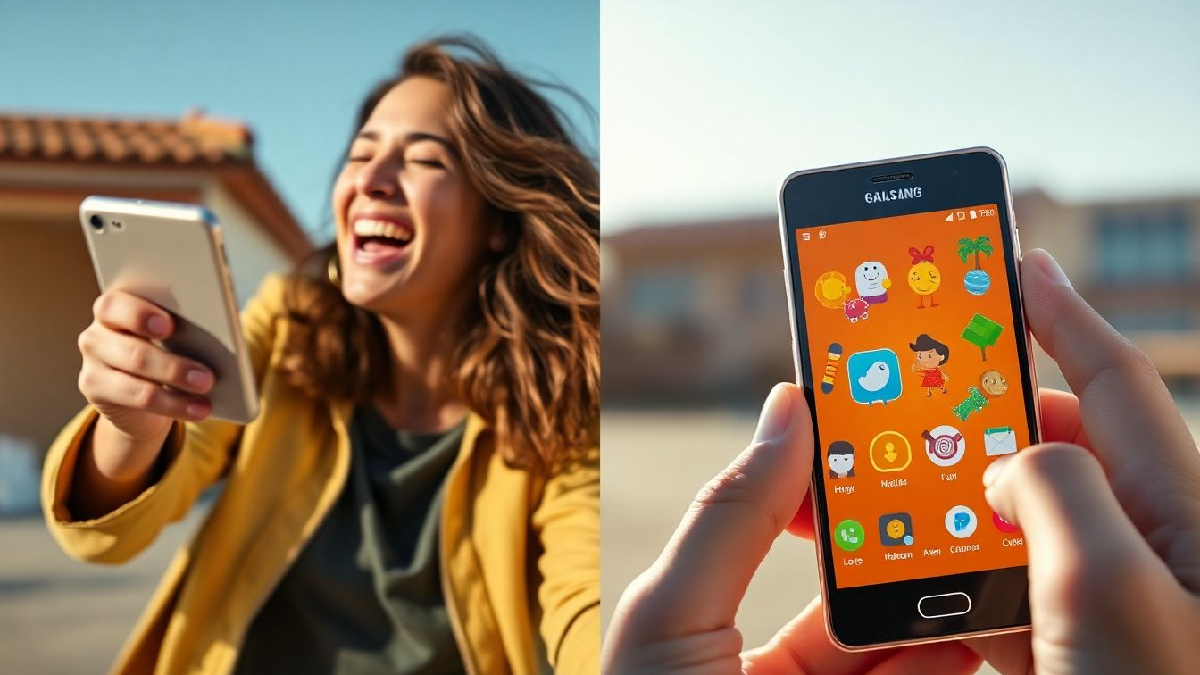
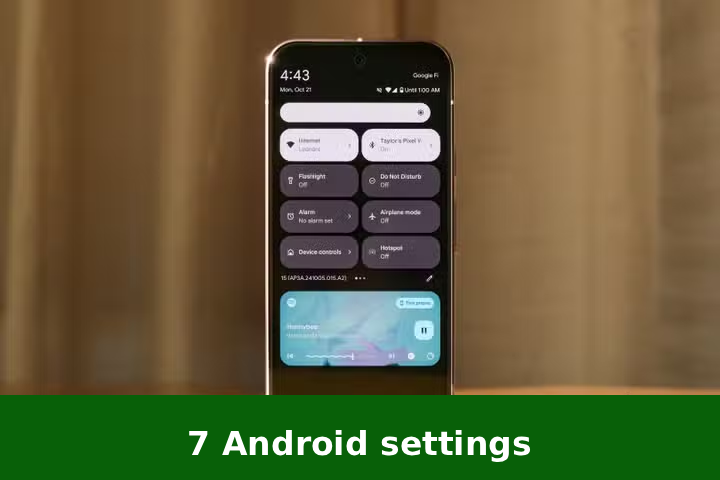



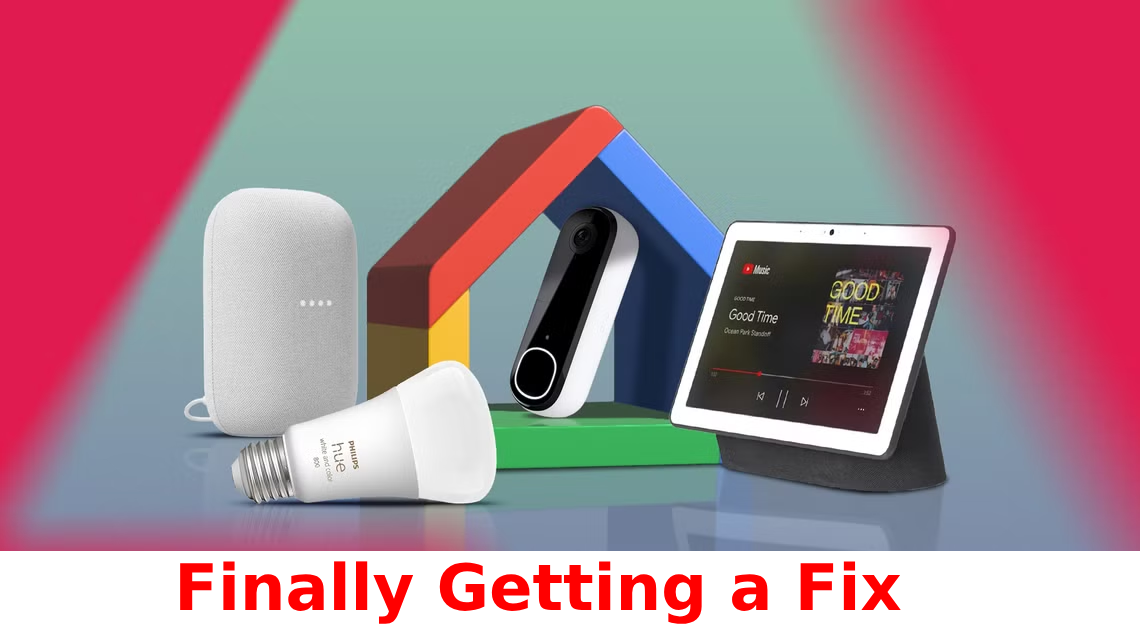
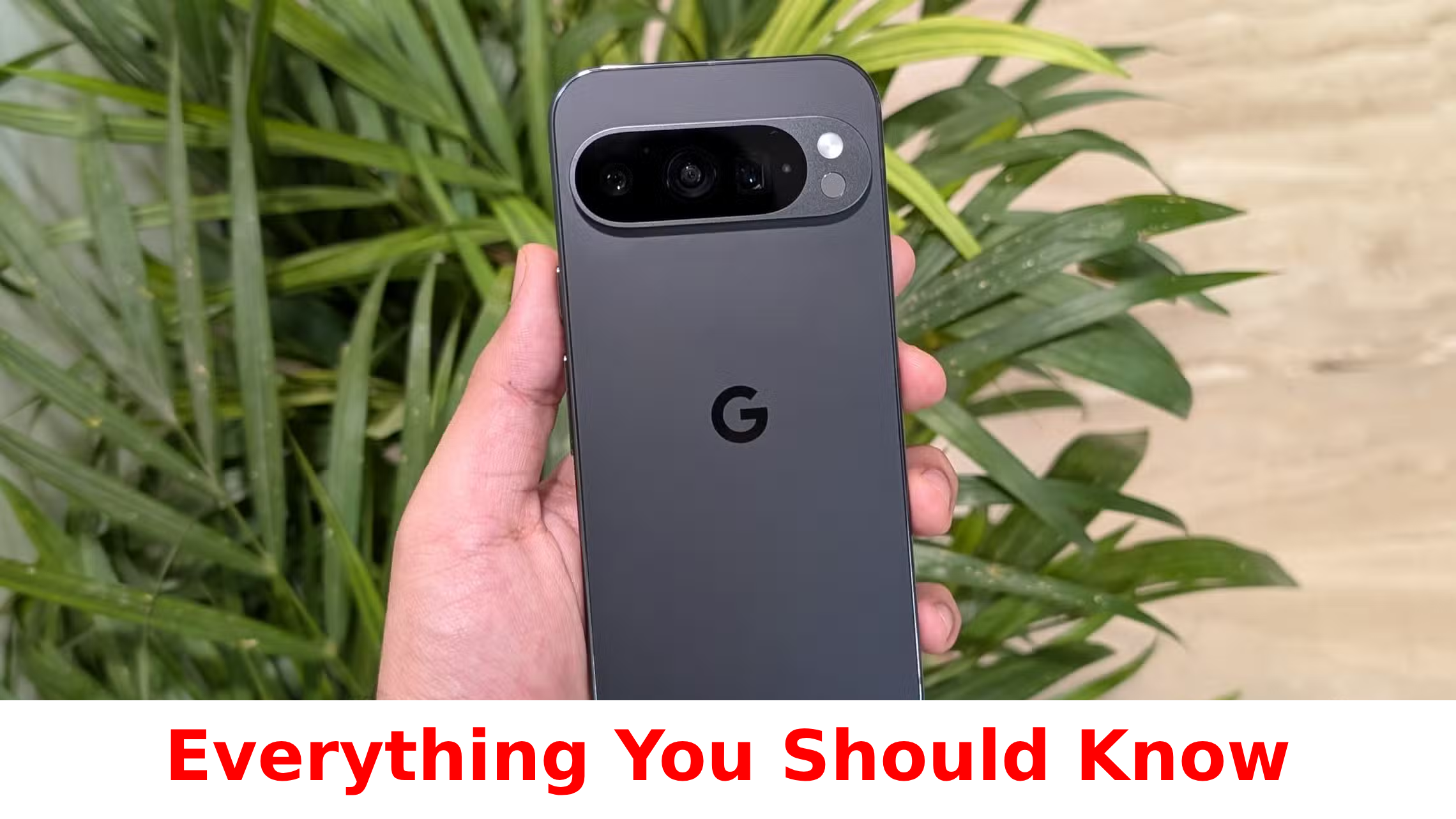

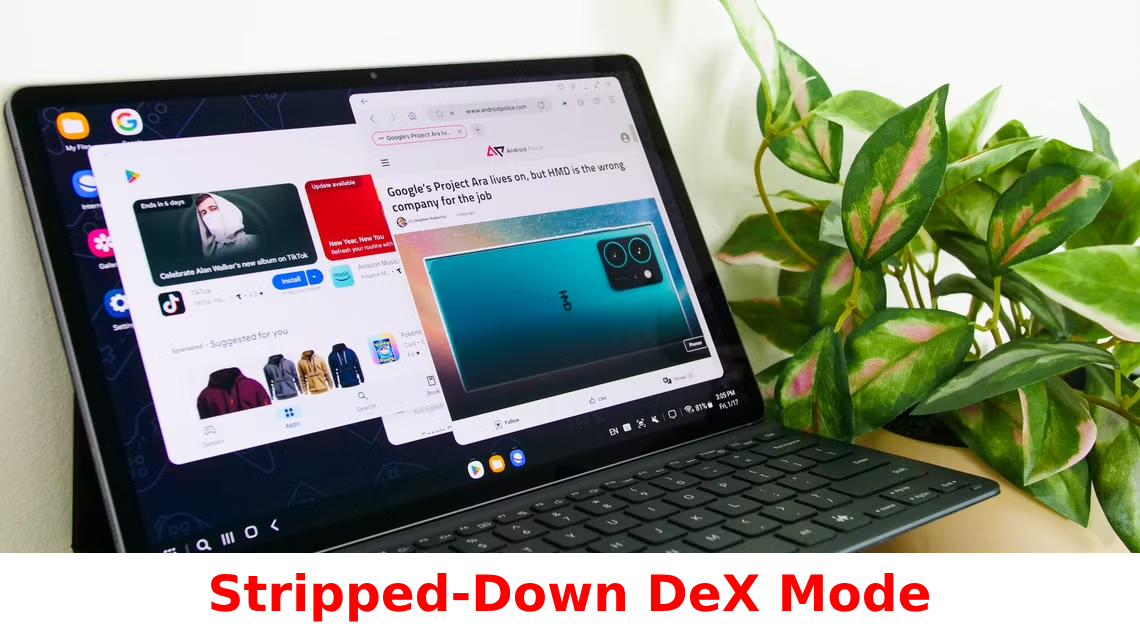
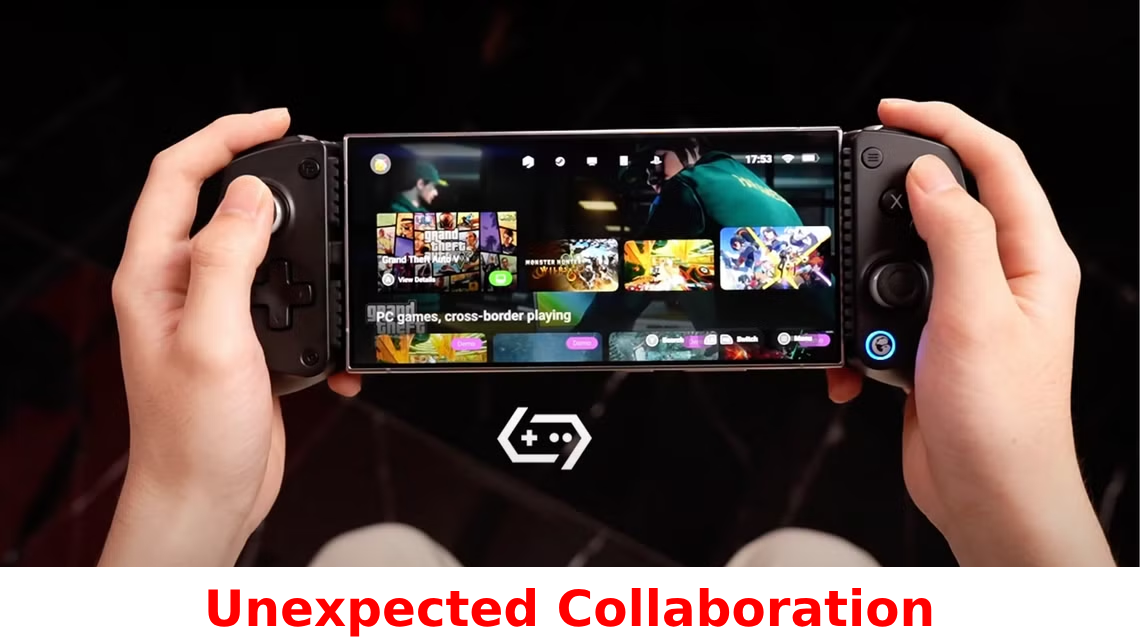

Leave a Reply